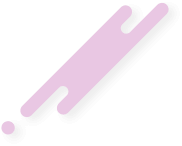SMART IPTV Samsung Updated Manual Install Files
Samsung recently removed the SMART IPTV app from the Samsung App Stores. There was no official announcement as to why this is done.
Samsung did actually continue not announcing the return of SMART IPTV as the SMART IPTV APP Developers fight to put back the app to the store, and this was good as they place back the APP and then Took it off in 3 weeks again.
Smart IPTV sent me a message just a few weeks ago that SAMSUNG has agreed and placed the SMART IPTV back in the APP store, However, this was limited number of SMART TV that will be allowed to install this.
Users are now able to install SMART IPTV from the Samsung Store but not all.
Many users still require to install Smart IPTV manually to their Samsung Smart TVs
What Samsung Model Do I have
Smart IPTV will not install on any Samsung Smart TV that is a D series or older Samsung TVs.
To find out if you have the right model you need to look at the back of the TV and check the model number
Samsung TV model numbers use codes to describe TVs. Once familiar with the codes you can learn a lot about a particular TV just from glancing at its model code.
Using model UE55F8000AFXZ as an example we can see that:
U = LED
E = Produced for Europe
55 = Screen size (in inches)
F = Manufactured in 2013
8000 = Series. This will differ depending on the features for that individual model. You can find out the specifications for a particular model by entering the model code into the search area on the Samsung website.
A = Features or design
FXZ = Manufacturing information
( Click here Find out what Samsung Model you have )
Manul Install Full Video Guide
This is the video guide I made last night for all users as soon as I found out about this News.
DO NOT REST

Users who bought SAMSUNG TVs for their SMART IPTV application are very disappointed, as after purchasing the TV they always rush to obtaining an IPTV Service and watch live tv from the web using IPTV with the SMART IPTV Application.
Many users already have purchased IPTV Services and installed it in the SMART IPTV, now face the fact that SMART IPTV will most likely be removed by the next AUTO update or TV Rest.
Users with SMART IPTV already installed in their TV are advised not REST their SAMSUNG TV and to Switch AUTO UPDATE OFF. This will result in the SMART IPTV uninstalled and will be needing to install it manually.
Disable Auto Update

Follow the steps below to stop auto update on your SAMSUNG TV
- Go to Settings.
- Select Support.
- Select Software Update.
- Select Auto Update.
- Select OFF
Also On J series Tizen TVs, you can try turning off Menu -> Smart Hub -> App Auto Update to avoid losing the application on every TV restart.
Manual Install
The information we have is that Samsung has suspended the app for Some SAMSUNG Smart TV's from the Apps store. You can however manually install the app by downloading the Software and placing it in a USB stick and placing it in your SAMSUNG USB Slot.
Updated – The files in the ZIP Files have been updated on 11/08/2019
Tizen TVs (J/K/M/N/Q/R)
The application will appear on My Apps screen among other apps.
Non-Tizen TVs (E/ES/F/H/HU/J4/J52):
The application will appear on a Samsung Apps screen among other apps.
Important! The steps does NOT work on D series or older Samsung TVs. ( Click here Find out what Samsung Model you have )
Follow the steps below
- Download this file ( Updated files 11/08/2019 )
- Extract and place on the ROOT of your USB Stick
- Place in your SAMSUNG TV USB slot
- Power your TV
- Wait for the application will install