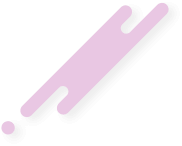The Raspberry Pi family of cheap ARM computer boards, priced from 5 (RPi Zero) to 35 USD (RPi 3), contains a GPU which is well suited for real time transcoding of DVB streams. It just needs the right kind of software.
A Raspberry Pi 3 (or the older model 2) is powerful enough to run mumudvb, oscam and the transcoding software at the same time, serving (and descrambling) a whole transponder. But transcoding is limited to one channel at a time.
If you are running mumudvb on another device, it may still be useful to add a Raspberry Pi to your network just for transcoding as it runs on low power (12.5 VA maximum).
Note: in all following examples I run mumudvb on the same Raspberry Pi (localhost), using unicast and port 9082.
My transcoding solution for the Raspberry Pi uses gstreamer-1.0 modules including the gstreamer-omx module which can access the GPU and use it for decoding and encoding of video streams. To serve the transcoded stream on a http server it uses a slightly extended version of Sebastian Droege’s http-launch. The following example takes a mumudvb unicast stream SD stream (MPEG2 encoded video) and serves it on http://IP:9080/xyz.mkv as H264 encoded MKV live stream with an image size of 360x288, a video bitrate of 281 KBit and also transcodes one of the original audiostreams to 64 KBit AAC:
http-launch 9080 /xyz.mkv video/x-matroska default souphttpsrc location="http://localhost:9082/bysid/28106" is-live=true keep-alive=true do-timestamp=true retries=10 typefind=true blocksize=16384 ! tsdemux parse-private-sections=false name=demux demux.audio_0066 ! queue ! mpegaudioparse ! mpg123audiodec ! audioconvert dithering=0 ! audio/x-raw,channels=2 ! avenc_aac compliance=-2 bitrate=65536 ! matroskamux name=stream streamable=true demux. ! queue ! mpegvideoparse ! omxmpeg2videodec ! omxh264enc target-bitrate=288000 control-rate=variable ! video/x-h264,stream-format=byte-stream,profile=high,width=360,height=288,framerate=25/1 ! h264parse ! queue ! stream.
Configuring and issuing such command lines would be a real pain and so I have written another application, rtranscode, which manages the use of http-launch in a much simpler way. In it’s most basic useage it takes four command line arguments:
rtranscode [options] uri videomode audiomode audiopid
To get the same stream as above I run:
rtranscode http://localhost:9082/bysid/28106 sd1 mpeg 0x66
You still need to know a bit about the original stream to run it. To find the arguments, rtranscode contains a stream analyzer. Running
rtranscode -g=http://localhost:9082/bysid/28106
will give you the channel name and the arguments:
Das Erste=http://localhost:9082/bysid/28106 sd1 mpeg 0x66
Running
rtranscode -t=http://localhost:9082/bysid/28106
will not only find the arguments for you but will immediately start the transcoder stream.
There are options to set the image size, video bitrate, audio bitrate and more. For example, this command
rtranscode -a=1 -v=0 -s=6 -t=http://localhost:9082/bysid/28106
will run the same stream with an image of size 720x576, using a video bitrate of 844 KBit and an audio bitrate of 32KBit (mono).
Here’s another example, transcoding a 1080i HD stream:
rtranscode -a=1 -v=0 -h=3 -t=http://localhost:9082/bysid/108 Starting to transcode Size: 910x512 VBR: 948K ABR: 32K AC3 Listening on http://127.0.0.1:9080/xyz.mkv
For more comfortable use you can run rtranscode in a simple (curses) menu mode. This requires a channel database file, which is a simple text file containing lines like this
Das Erste=http://localhost:9082/bysid/28106 sd1 mpeg 0x66
(which can be found using the -g option)
rtranscode contains another tool to create such channel databases. Here is a more complete example.
I’m serving the whole transponder 12187.50 from Astra S19.2E with mumudvb. First I download the playlist:
wget -O rtl.m3u http://localhost:9082/playlist.m3u
Now I use rtranscode to create a channel database:
rtranscode -i=rtl.m3u -o=rtl.dat
This will take a short while, because each stream is analyzed.
Now I can run rtranscode with this channel database:
rtranscode -d=rtl.dat
The main menu will look like this:
ABR: 64K (a) VBR: medium (v) SD-Size: 360x288 (s) HD-Size: 768x432 (h) Channels: RTL Television (0) RTL Regional NRW (1) RTL HB NDS (2) RTL FS (3) RTL2 (4) TOGGO plus (5) SUPER RTL (6) VOX (7) RTLNITRO (8) RTLplus (9) n-tv (10) RTL HH SH (11)
Enter a channel number, 'a','v','s','h' or 'q' to quit:
You can start transcoding any channel by entering its number. You can use the a, v, s and h commands to select the audio bitrate, video bitrate and image size for SD or HD video.
That’s not all you can do, but for everything else you should consult the README file or the manual (PDF).
Limits:
The transcoder is limited to what the GPU of the Raspberry Pi can do, which uses the same hardware for both decoding and encoding.
SD video (576i, both MPEG2 and MP4/H264 encoded streams) can be encoded to a maximum image size of 720x576 (original size).
HD 720p50 video can be encoded to a maximum output size of 1024x576.
HD 1080i video can be encoded to a maximum output size of 1280x720.
Requirements:
You need a Raspberry Pi 2 or 3 (recommended) with a recent full Raspbian OS installed (usually on SD card).
For MPEG2 transcoding you will have to buy the MPEG2 license from the Raspbery Pi Foundation (2.5 $, MPEG decoder is disabled by default to reduce the SOC costs).
To make sure that all gstreamer modules are installed, run the following command:
sudo apt-get install gstreamer1.0-libav gstreamer1.0-omx gstreamer1.0-plugins-bad gstreamer1.0-plugins-base gstreamer1.0-plugins-base-apps gstreamer1.0-plugins- good gstreamer1.0-plugins-ugly gstreamer1.0-tools
For best performance we will overclock the GPU and set the GPU memory to at least 128 MB. Add the following to /boot/config.txt:
gpu_freq=500 force_turbo=1 gpu_mem=128
(requires a reboot to work).
Installation:
tar -xzf transcoder3.tar.gz cd transcoder3 sudo ./install
Also you can donwload here for old versions here
This resource has been reported as working in 0 time(s), and as not-working 0 time(s) this month.
(0 time(s) working and 0 time(s) not-working in total)
(0 time(s) working and 0 time(s) not-working in total)
Last edited by a moderator: